Spring Boot 客製化 登入 ( Login ) 與 認證 (Authenticate) 機制
一個網站基本的除了有前台的頁面展示外,還必需要有後台的管理機制,在官方網站有一篇文章:Securing a Web Application 在說明如何撰寫登入認證機制。之前在 使用 Eclipse 快速建立 Spring Starter Project 我們已經快速建立了一個網站,接下來將要對它加入登入的認證機制,並且將利用 AdminLTE3 來美化頁面, 預計需要有下面三個頁面,而這些頁面將使用 Freemarker 的模版引擎來改寫。
- 第一個頁面登入前的首頁 home.html:使用 pages/layout/top-nav.html 這個頁面
- 第二個是登入頁面 login.html:利用它作好的 pages/examples/login.html 頁面來作為登入的頁面。
- 第三個則是認證後的首頁 auth-home.html:使用 pages/layout/fixed-topnav.html 這個頁面。
系統操作劃面
先來看完成後的劃面長怎樣,登入系統首頁時
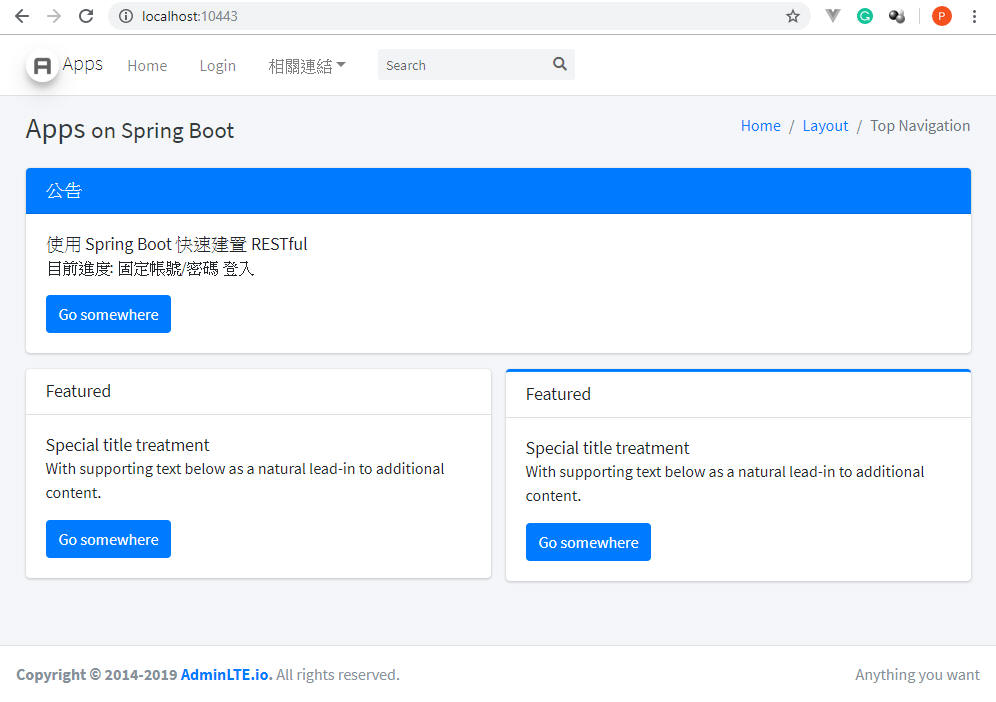
按下 Login 時,轉到登入頁面
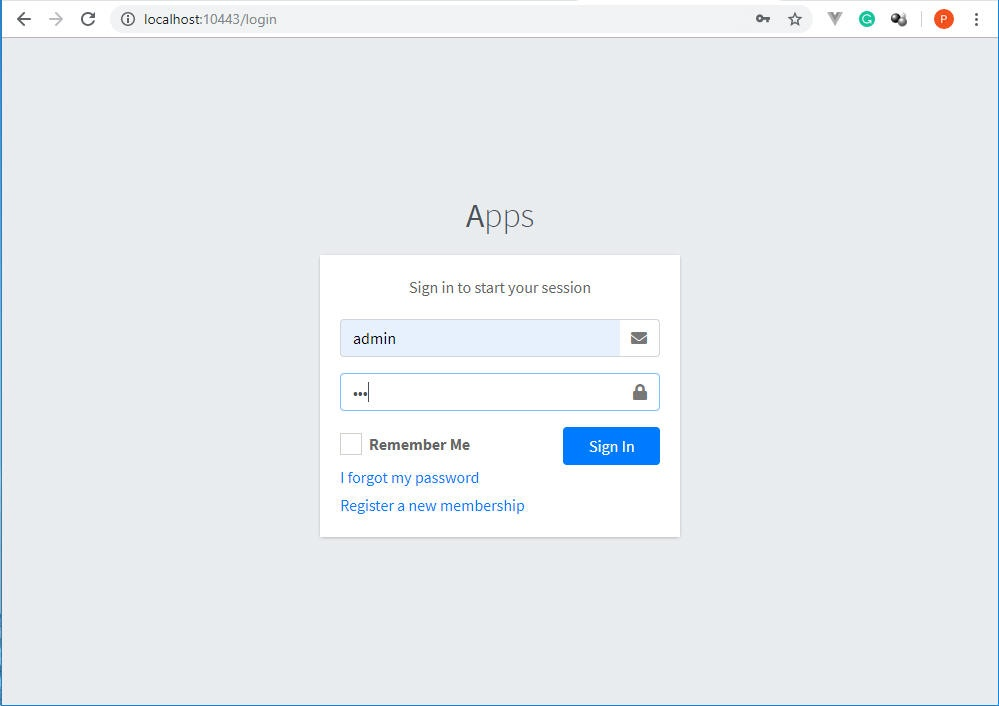
依照登入的帳號不同,顯示登入者帳號,以 admin 登入時
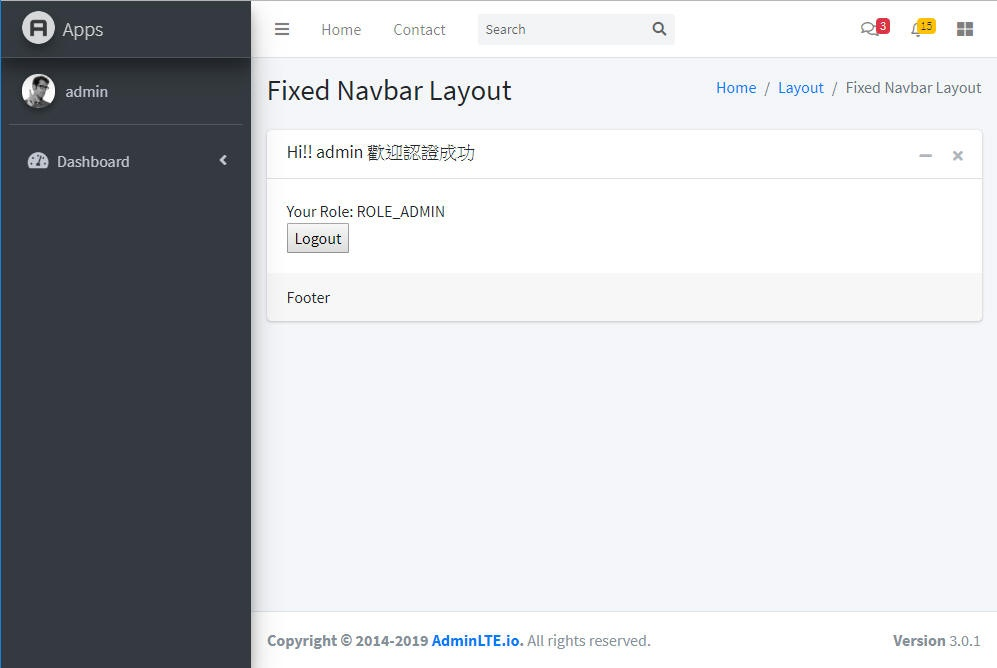
以一般使用者帳號登入時
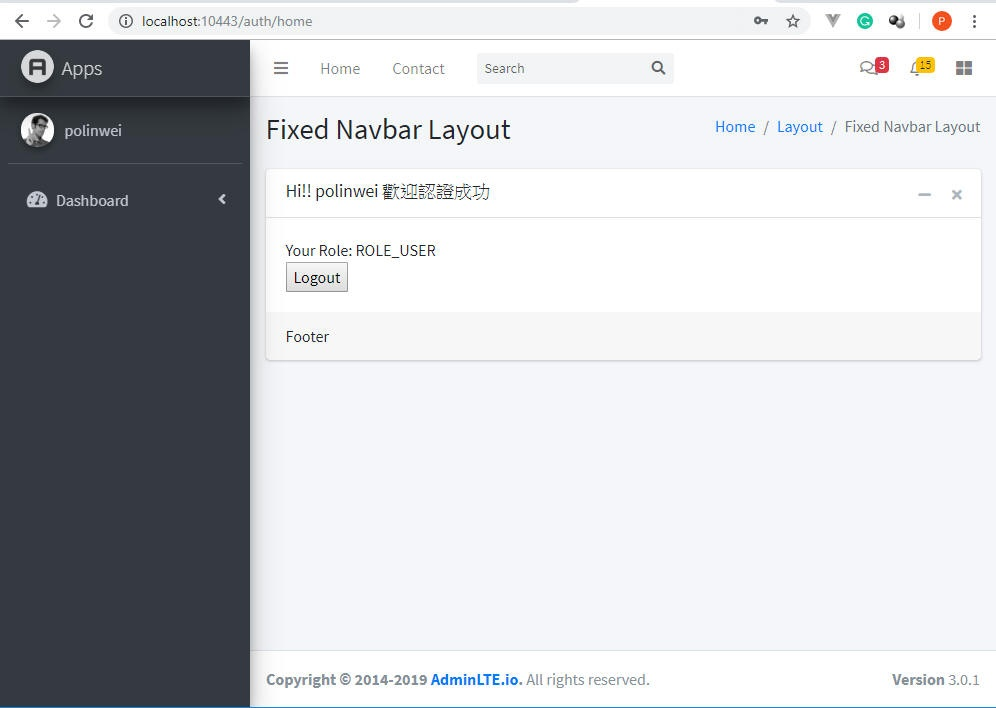
設定 View : 首頁及登入頁面
大致上的登入劃面瞭解後,就開始來實作程式,首先設定首頁及登入頁面:
@Configuration
public class MvcConfig implements WebMvcConfigurer {
private final Logger logger = LoggerFactory.getLogger(this.getClass());
public void addViewControllers(ViewControllerRegistry registry) {
registry.addViewController("/home").setViewName("home");
registry.addViewController("/").setViewName("home");
registry.addViewController("/login").setViewName("login");
}
}實作 AppUserDetailsService 來替換預先的認證方法:
用 class AppUserDetailsService implements UserDetailsService 來替換預先的認證方法,Spring Boot 在認證 spring-boot-starter-security 裡的有預留客製化的接口,可以讓您客製自已想要的認證方法,在這裡先建立一個 Class: AppUserDetailsService ,並在此預設好兩組固定的帳號與密碼,以便後面驗證測試。
@Service
public class AppUserDetailsService implements UserDetailsService {
private final Logger logger = LoggerFactory.getLogger(this.getClass());
private static List<UserObject> users = new ArrayList();
public AppUserDetailsService() {
users.add(new UserObject("admin", "123", "ADMIN"));
users.add(new UserObject("polinwei", "234", "USER"));
}
@Override
public UserDetails loadUserByUsername(String username) throws UsernameNotFoundException {
Optional<UserObject> user = users.stream()
.filter(u -> u.name.equals(username))
.findAny();
if (!user.isPresent()) {
throw new UsernameNotFoundException("User not found by name: " + username);
}
return toUserDetails(user.get());
}
private static class UserObject {
private String name;
private String password;
private String role;
BCryptPasswordEncoder passwordEncoder = new BCryptPasswordEncoder();
public UserObject(String name, String password, String role) {
this.name = name;
this.password = passwordEncoder.encode(password);
this.role = role;
}
}
private UserDetails toUserDetails(UserObject userObject) {
return User.withUsername(userObject.name)
.password(userObject.password)
.roles(userObject.role).build();
}
}上面的程式中, UserObject 的密碼需要經過 BCryptPasswordEncoder 方法來作加密,否則在認證的過程中會出現 Encoded password does not look like BCrypt 的錯誤。
WebSecurityConfig 客製化登入系統流程的設置
這裡主要是設定那些頁面是不需要認證就可以查詢,資源目錄如:fonts 及 AdminLTE3 目錄下所有的檔案及目錄。以及登入與認證成功後頁面的 URL
@Configuration
@EnableWebSecurity
public class WebSecurityConfig extends WebSecurityConfigurerAdapter {
private final Logger logger = LoggerFactory.getLogger(this.getClass());
@Autowired
AppUserDetailsService appUserDetailsService;
@Override
protected void configure(AuthenticationManagerBuilder auth) throws Exception {
auth
.userDetailsService(appUserDetailsService)
.passwordEncoder(new BCryptPasswordEncoder());
}
@Override
protected void configure(HttpSecurity httpSecurity) throws Exception {
httpSecurity
.authorizeRequests() // 認證機制設置
.antMatchers("/", "/home").permitAll() // 首頁不需認證
.anyRequest().authenticated() // 除了以上的 URL 外, 都需要認證才可以訪問
.and()
.formLogin()
.loginPage("/login") // 認證頁面指向頁頁
.defaultSuccessUrl("/auth/home")
.permitAll()
.and()
.logout()
.permitAll();
// disable page caching
httpSecurity
.headers()
.frameOptions().sameOrigin()
.cacheControl();
}
@Override
public void configure(WebSecurity web) throws Exception {
//allow anonymous resource requests
web.ignoring().antMatchers("/fonts/**","/AdminLTE3/**");
}
}控制器 Controller: MainController
@Controller
public class MainController {
private final Logger logger = LoggerFactory.getLogger(this.getClass());
private Authentication auth;
@Autowired
UserDetailsService userDetailsService;
@RequestMapping("/login")
public String loginForm(HttpServletRequest request, Model model) {
auth = SecurityContextHolder.getContext().getAuthentication();
if (!auth.getPrincipal().equals("anonymousUser")) {
return "auth-home";
}
return "login";
}
@RequestMapping("/auth/home")
public String authHome(Model model) {
auth = SecurityContextHolder.getContext().getAuthentication();
model.addAttribute("username", auth.getName())
.addAttribute("roles", auth.getAuthorities());
return "auth-home";
}
}在 使用 Eclipse 快速建立 Spring Starter Project 一文有提到,建立專案時,專案預設的 package 是在 com.apps ,所以 MainController 的 package 需要在 com.apps 下,如本例為 com.apps.controller。
複制 AdminLTE3 必要的檔案
複制 AdminLTE3 必要的檔案到 src/main/resources 的 static 目錄下,將 Spring Boot 在 Eclipse 的安裝與設定 中說的,下載 Web Page Layout – AdminLTE3: https://github.com/ColorlibHQ/AdminLTE/releases 並只要複制 dist & plugins 這兩個目錄即可。最後再修改一下登入頁面 login.html 及 認證後的首頁 auth-home.html 。
登入頁面 ( login.html )中的 Form
撰寫 login.html 中的登入表單(Form)程式碼如下:
<form action="/login" method="post">
<div class="input-group mb-3">
<input type="text" class="form-control" name="username" placeholder="Username">
<div class="input-group-append">
<div class="input-group-text">
<span class="fas fa-envelope"></span>
</div>
</div>
</div>
<div class="input-group mb-3">
<input type="password" class="form-control" name="password" placeholder="Password">
<div class="input-group-append">
<div class="input-group-text">
<span class="fas fa-lock"></span>
</div>
</div>
</div>
<div class="row">
<input type="hidden" name="${_csrf.parameterName}" value="${_csrf.token}"/>
<div class="col-8">
<div class="icheck-primary">
<input type="checkbox" id="remember">
<label for="remember">
Remember Me
</label>
</div>
</div>
<!-- /.col -->
<div class="col-4">
<button type="submit" class="btn btn-primary btn-block">Sign In</button>
</div>
<!-- /.col -->
</div>
</form>認證後的首頁 auth-home.html,加入登出的按鈕
認證後的首頁 auth-home.html 的程式碼:
<!-- Default box -->
<div class="card">
<div class="card-header">
<h3 class="card-title">Hi!! <#if username??>${username}</#if> 歡迎認證成功</h3>
<div class="card-tools">
<button type="button" class="btn btn-tool" data-card-widget="collapse" data-toggle="tooltip" title="Collapse">
<i class="fas fa-minus"></i></button>
<button type="button" class="btn btn-tool" data-card-widget="remove" data-toggle="tooltip" title="Remove">
<i class="fas fa-times"></i></button>
</div>
</div>
<div class="card-body">
Your Role:
<#list roles as role>
${role}
</#list>
<form action="/logout" method="post">
<input type="hidden"
name="${_csrf.parameterName}"
value="${_csrf.token}"/>
<input type="submit" value="Logout">
</form>
</div>
<!-- /.card-body -->
<div class="card-footer">
Footer
</div>
<!-- /.card-footer-->
</div>
<!-- /.card -->這樣就可以執行了。在執行前,再來看一下整個專案的目錄結構吧!!
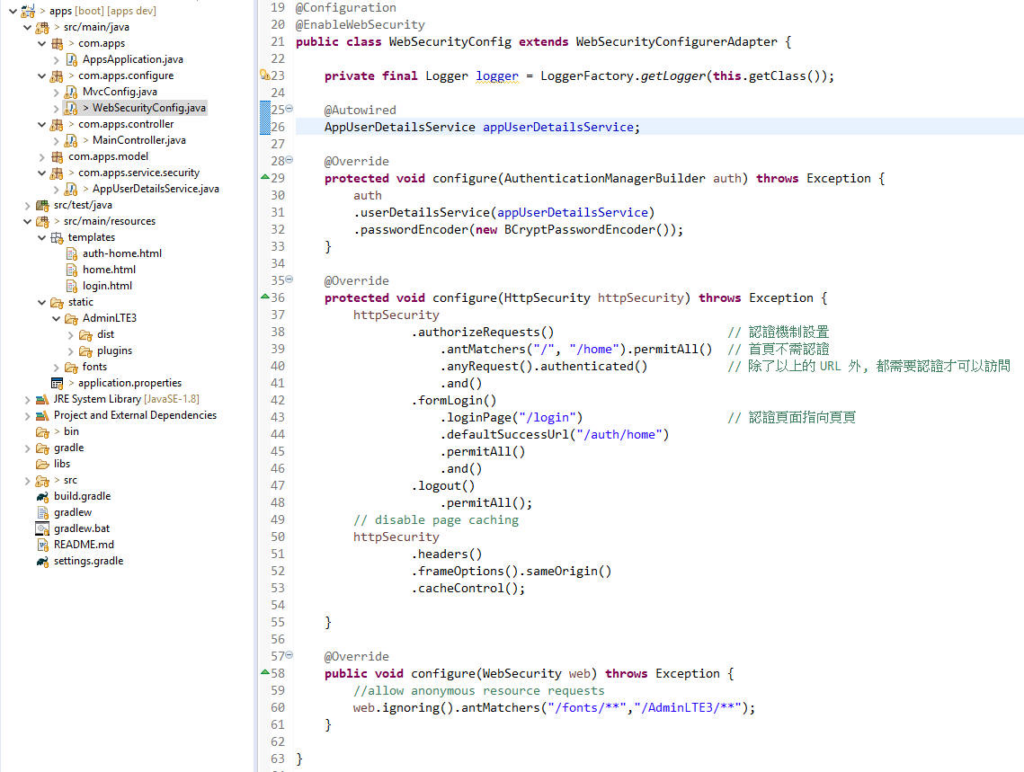

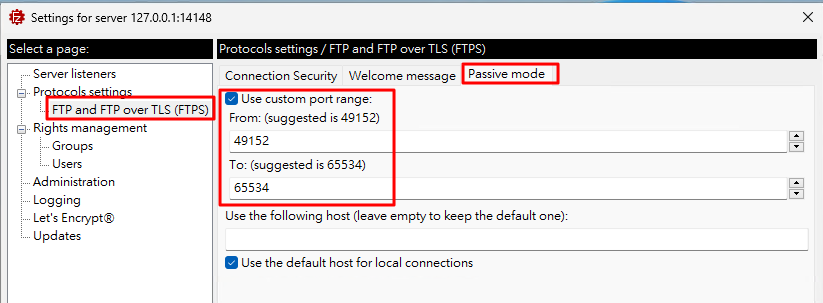
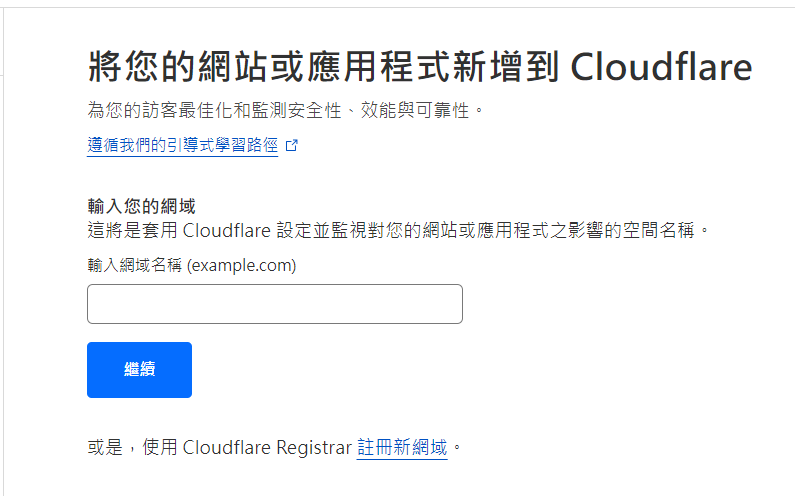
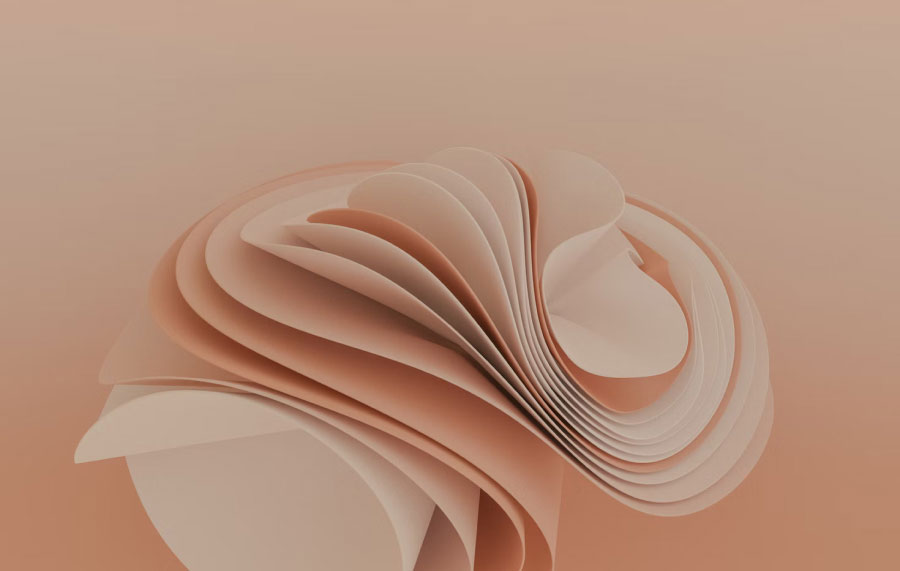
發佈留言